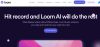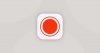In today’s digital-first world, software demo videos are one of the most effective ways to showcase your product to potential users, clients, or colleagues. Whether you’re explaining a new feature, walking through installation steps, or pitching your software to investors, a well-made demo video can simplify communication and make your product more accessible.
The good news is that recording a software demo doesn’t require a professional studio setup or advanced video editing skills. With the right approach and tools, anyone can create a polished, professional-looking demo video. Here are eight super simple steps to help you get started.
Step 1: Define Your Goal and Audience
Before you hit the record button, you need to be clear about the purpose of your video. Ask yourself:
- Who is this video for? (customers, employees, investors, students, etc.)
- What action should the viewer take after watching it? (buy, subscribe, learn, or apply)
- What’s the single most important message you want to convey?
For example, if your audience is new customers, focus on ease of use and value. If the video is for technical teams, highlight advanced features. Defining your goal ensures your demo is concise, relevant, and impactful.
Step 2: Script Your Flow
Even if you’re confident in your product knowledge, creating a script or at least an outline will save time and make your video smoother. Break your script into three sections:
- Introduction – Briefly introduce yourself, the software, and the purpose of the demo.
- Main Demo – Walk through key features step by step. Stick to essential points to avoid overwhelming viewers.
- Call-to-Action – End with clear instructions: “Sign up for a free trial,” “Contact us for more info,” or “Download the app today.”
A script not only prevents rambling but also ensures you don’t forget important details.
Step 3: Choose the Right Recording Tool
Screen recording software is at the heart of any demo video. Depending on your budget and needs, you can choose from free or paid options.
- Free tools: OBS Studio, ShareX, Loom (basic version)
- Paid tools: Camtasia, ScreenFlow, Snagit, Loom (Pro)
Look for features like:
- High-resolution recording (1080p or 4K)
- Audio recording (microphone and system sound)
- Editing tools (trimming, annotations, cursor highlighting)
- Easy export formats (MP4, MOV)
Choosing the right tool ensures smooth recording and professional output.
Step 4: Set Up Your Environment
Viewers will focus not just on your software, but also on how clearly you present it. A clean recording environment helps.
- Tidy desktop: Close unnecessary apps, mute notifications, and declutter icons.
- Adjust resolution: Use a resolution that balances quality with readability (1080p works well).
- Lighting and webcam (optional): If you plan to appear in the corner of the screen, ensure good lighting and a neutral background.
- Microphone check: A decent USB microphone or headset ensures clear, noise-free audio.
This preparation prevents distractions and keeps the audience focused on your software.
Step 5: Rehearse Before Recording
Do a trial run before the actual recording. Walk through your script while clicking through the software. Rehearsals help you:
- Spot awkward transitions or unnecessary steps
- Familiarize yourself with shortcuts or workflows
- Practice your speaking pace
This small step makes the final recording smoother and reduces the need for heavy editing later.
Step 6: Record Your Demo
Now it’s time to start recording. Keep these tips in mind:
- Speak clearly and at a steady pace – Avoid rushing, but don’t drag on either.
- Use the cursor effectively – Highlight or point out important features without erratic movements.
- Break into segments – Record in smaller chunks rather than one long take. It makes editing easier.
- Stay calm if you make a mistake – Simply pause and repeat the section; errors can be trimmed during editing.
Remember, simplicity is key. A crisp, well-paced demo is more effective than a long, complicated one.
Step 7: Edit and Enhance Your Video
Editing transforms your raw recording into a polished demo. Even basic editing can make a big difference. Focus on:
- Trim unnecessary pauses – Keep the video engaging and on point.
- Add annotations or captions – Highlight key steps or provide clarifications.
- Include background music (optional) – Low-volume instrumental music can add polish but should not distract from your voice.
- Add branding – Incorporate your company logo, colors, or intro/outro slides for a professional finish.
Most recording tools offer simple editing, but you can also use standalone editors like Adobe Premiere Pro, iMovie, or DaVinci Resolve.
Step 8: Export and Share
Once your video looks good, export it in a widely compatible format like MP4. Aim for HD (1080p) quality for clarity without creating oversized files.
Decide where and how to share your demo:
- For customers: Upload to YouTube, Vimeo, or your website.
- For training: Share through internal platforms like Google Drive, Microsoft Teams, or Slack.
- For marketing: Post on LinkedIn, Twitter, or embed in email campaigns.
Add a short description or summary wherever you upload it, so viewers know what to expect before hitting play.
Bonus Tips for Recording Better Demo Videos
- Keep it short – Aim for 3–7 minutes. Longer demos risk losing attention.
- Engage with your voice – A lively, enthusiastic tone keeps the audience interested.
- Focus on benefits, not just features – Explain how your software solves a problem.
- Ask for feedback – Share the video with a colleague or friend before publishing.
Conclusion
Creating a professional software demo video may seem challenging at first, but with the right plan, tools, and practice, it’s surprisingly straightforward. By following these 8 super simple steps defining your goal, scripting, choosing tools, preparing your setup, rehearsing, recording, editing, and sharing you can produce a demo that clearly communicates your product’s value.
Remember, the goal isn’t just to show how your software works, but to make your audience understand why it matters to them. With a little preparation and attention to detail, your demo video can become one of your most powerful tools for communication, marketing, and education.